Install Brother printer driver DCP-T420W on Linux - Ubuntu /Mint and
Install Brother printer driver DCP-T520W on Linux - Ubuntu /Mint
Solved: "Brother printer USB install faulty on Linux", "Linux Brother printer and scanner drivers not working", "Brother scanner install is not working on Linux", "Linux Brother scanner driver".
Ubuntu 20.04, and 22.04
Linux Mint 20 Mate, 20.1, 20.2, 20.3, 21, 21.1
Specifically for Inkjet DCP-T420W and DCP-T520W and other printers.
I once asked a printer technician about the best printer to buy. He said "get a Brother, they are designed to be easy to fix". So next time around I went from Epson to Brother. Installation on Linux was well described. But then, it did not work out. It turns out:
You need one additional step to make your Brother printer and scanner work! Before you install the Brother driver files, you must download and install a helper file. This is the entire process:
- Uninstall the drivers if the printer installed them by itself or you already installed them. That's "brscan5" and any driver specific to your Brother printer. Look for it in Synaptic Package Manager. "Remove" the drivers, and close the package manager. Restart your computer.
- Turn on your computer. Turn on the printer. All cables connected.
- Go to https://support.brother.com/g/b/faqend.aspx?c=eu_ot&lang=en&prod=hll630…: brotherlegacyusb-1.1.0-1.all.deb and download it.
- Install it: sudo dpkg -i brotherlegacyusb-1.1.0-1.all.deb
- Remove the USB connection for several seconds, and then re-insert it.
- Enter root mode: sudo su
- Download and install the two or three standard Brother printer drivers: the printer driver, brscan5, if needed any other needed driver from https://support.brother.com/g/b/productsearch.aspx?c=sg&lang=en&content… or the all in one driver, for example: bash linux-brprinter-installer-2.2.3-1 DCP-T520W
- The example downloads and installs the files. Specify Device URI: N(o) and others as appropriate.
- Restart your computer.
- That's it. Scan and print.
Thanks to Brother Industries, Ltd. for providing this update.
This goes for all Brother printer models:
ADS-4100, ADS-4300N, ADS-4500W, ADS-4700W, ADS-4900W, DCP-B7500D, DCP-B7520DW, DCP-J100, DCP-J105, DCP-J1050DW, DCP-J1100DW, DCP-J1140DW, DCP-J1200W(E), DCP-J132W, DCP-J152W, DCP-J172W, DCP-J1800DW, DCP-J4110DW, DCP-J4120DW, DCP-J552DW, DCP-J562DW, DCP-J572DW, DCP-J752DW, DCP-J772DW, DCP-J774DW, DCP-J785DW, DCP-L2500D, DCP-L2500DR, DCP-L2510D, DCP-L2512D, DCP-L2520DW, DCP-L2520DWR, DCP-L2530DW, DCP-L2532DW, DCP-L2537DW, DCP-L2540DN, DCP-L2540DNR, DCP-L2550DN, DCP-L2551DN, DCP-L2552DN, DCP-L2560DW, DCP-L2560DWR, DCP-L3510CDW, DCP-L3517CDW, DCP-L3550CDW, DCP-L5500DN, DCP-L6600DW, DCP-L8410CDW, DCP-T220, DCP-T225, DCP-T300, DCP-T310, DCP-T420W, DCP-T425W, DCP-T426W, DCP-T500W, DCP-T510W, DCP-T520W, DCP-T525W, DCP-T700W, DCP-T710W, DCP-T720DW, DCP-T820DW, HL-B2080DW, HL-J6000DW, HL-J6010DW, HL-J6100DW, HL-L2300D, HL-L2300DR, HL-L2310D, HL-L2312D, HL-L2340DW, HL-L2340DWR, HL-L2350DW, HL-L2352DW, HL-L2357DW, HL-L2360DN, HL-L2360DNR, HL-L2365DW, HL-L2365DWR, HL-L2370DN, HL-L2371DN, HL-L2372DN, HL-L2375DW, HL-L3210CW, HL-L3230CDW, HL-L3270CDW, HL-L5000D, HL-L5100DN(T), HL-L5200DW(T), HL-L6250DN, HL-L6300DW(T), HL-L6400DW(T), HL-L6450DW , HL-L8260CDW, HL-L8360CDW, HL-L9310CDW(T), HL-L9430CDN, HL-L9470CDN, MFC-B7710DN, MFC-B7715DW, MFC-EX670, MFC-J1010DW, MFC-J1300DW, MFC-J200, MFC-J2310, MFC-J2320, MFC-J2330DW, MFC-J2340DW, MFC-J245, MFC-J2510, MFC-J2720, MFC-J3520, MFC-J3530DW, MFC-J3540DW, MFC-J3720, MFC-J3930DW, MFC-J3940DW, MFC-J4335DW(XL), MFC-J4340DW(E), MFC-J4410DW, MFC-J4420DW, MFC-J4510DW, MFC-J4535DWXL, MFC-J4540DW(XL), MFC-J4610DW, MFC-J4620DW, MFC-J4625DW, MFC-J470DW, MFC-J4710DW, MFC-J480DW, MFC-J491DW, MFC-J497DW, MFC-J5320DW, MFC-J5330DW, MFC-J5335DW, MFC-J5340DW(E), MFC-J5345DW, MFC-J5620DW, MFC-J5625DW, MFC-J5720DW, MFC-J5730DW, MFC-J5740DW, MFC-J5920DW, MFC-J5930DW, MFC-J5945DW, MFC-J5955DW, MFC-J650DW, MFC-J6520DW, MFC-J6530DW, MFC-J6540DW(E), MFC-J6720DW, MFC-J680DW, MFC-J6920DW, MFC-J6925DW, MFC-J6930DW, MFC-J6935DW, MFC-J6940DW, MFC-J6945DW, MFC-J6947DW, MFC-J6955DW, MFC-J6957DW, MFC-J870DW, MFC-J880DW, MFC-J890DW, MFC-J895DW, MFC-J985DW, MFC-L2700DN, MFC-L2700DNR, MFC-L2700DW, MFC-L2700DWR, MFC-L2710DN, MFC-L2710DW, MFC-L2712DN, MFC-L2712DW, MFC-L2720DW, MFC-L2720DWR, MFC-L2730DW, MFC-L2732DW, MFC-L2740DW, MFC-L2740DWR, MFC-L2750DW, MFC-L2751DW, MFC-L2752DW, MFC-L3710CW, MFC-L3730CDN, MFC-L3750CDW, MFC-L3770CDW, MFC-L5700DN, MFC-L5750DW, MFC-L6800DW(T), MFC-L6900DW(T), MFC-L6950DW, MFC-L6970DW, MFC-L8690CDW, MFC-L8900CDW, MFC-L9570CDW(T), MFC-L9577CDW, MFC-L9630CDN, MFC-L9635CDN, MFC-L9670CDN, MFC-T910DW, MFC-T920DW
Disclaimer: This is an internal knowledge base document. Its content may or may not be correct or updated, and may or may not apply to your own situation.
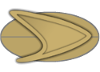
Comments
things to write a persuasive essay on w57tjh
This is nicely said! !
how to write a controversial essay how to write a college application essay paid to write essays
help write an essay writing dissertations top 10 essay writing services
mejor casino online que acepta bizum x62wkr
Nicely put. Thank you!
best casino online free betting on horse races play eagle online casino
bandar casino dadu online best online crypto casino free online casino games with bonus rounds no download
lucky nugget online casino login q45nhl
Valuable info. Thanks a lot!
golden heart casino online casinos online usa arizona online casino real money no deposit
resorts atlantic city online casino online casinos in massachusetts ballys online casino bonus
write my essay custom writing n77ncj
Thanks a lot. Lots of knowledge.
nursing dissertation types of essay formats proposal for dissertation
essay writer generator how to type an essay in mla format dissertation proofreading
essay writing services singapore p834bc
You explained this very well!
essays on the movie the help phd.proposal proquest umi search
personal statement writing services custom essay writer best essay for you
casino world free slots online x10uqx
Kudos. Excellent stuff.
online casino agent hiring ducky luck 25 free spins promo code online casino that pays instantly
online casino mga shazam casino free spins best aus online casinos
best cheap essay writing service z49ckn
You actually suggested it adequately.
Who wants to write my essay literature review paper best essay writer service
essays on writing phd research proposal researching and writing a dissertation
how to win big at the casino gta online b93kmd
Nicely put. Thanks.
caesar palace online casino real money esports bets alaska casino online
online casinos with apple pay busr sportsbook review best legit online casino australia
custom essays usa h13hac
Wow all kinds of fantastic facts!
do college essays need titles how to type an essay online essay writer
college entrance essay writing service report writer writing your college essay
Add new comment